Discover a few ways to make using Acumatica even easier with this quick tips and tricks demo and walkthrough, including exporting files to Excel, leveraging templates and managing attachments. Acumatica Cloud ERP is built with a user-centric design, allowing for your team to be able to customize your reports and tailor your workflows around your needs by leveraging built-in automations. Watch the full demo video here, or follow through the steps outlined below for each tips:
Acumatica Tips and Tricks Walkthrough
Here are four quick but useful tips and tricks to use in Acumatica ERP:
- Favorites
- Excel Exporting
- Document Templates
- File Drag & Drop
Use the Favorites Tab
One useful tip is to take advantage of the Favorites tool in Acumatica. This feature allows users to save frequently used screens and data views for easy access. To add any screen to Favorites, simply click the star icon. Items can be added or removed from Favorites at any time. For example, a user might have a data view called “SO Status” in Favorites for daily checks.
Steps to Use Favorites
- Navigate to the screen or data view you want to save
- Click the star icon to add it to your Favorites
- Access your Favorites from the main menu for quick reference
- To remove an item, click the star icon again
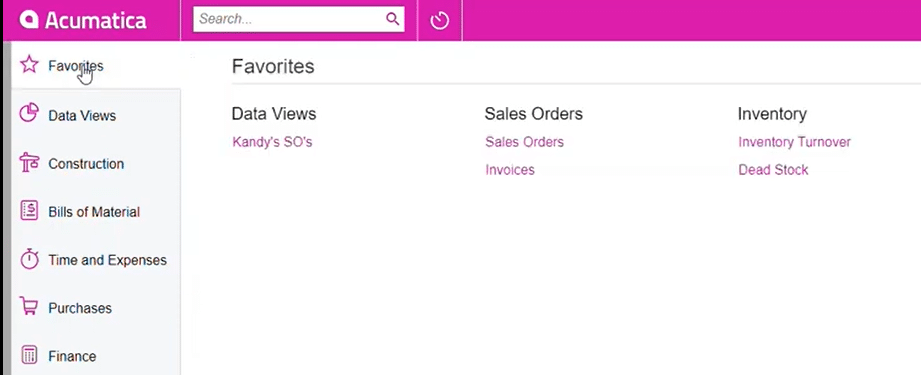
Export to Excel
The Export to Excel button is another useful feature, especially when creating purchase orders with many line items. Under Purchase Orders, users can use the Export to Excel function to download grid data. After downloading, inventory items can be added in Microsoft Excel and re-uploaded to Acumatica. This process streamlines adding multiple items to a purchase order and sending it to the vendor.
Steps for Exporting to Excel
- Go to the Purchase Orders screen
- Click the Export to Excel button (often marked with an ‘X’ icon)
- Download the file and open it in Excel
- Add your inventory items to the spreadsheet
- Re-upload the Excel file to Acumatica to populate the purchase order
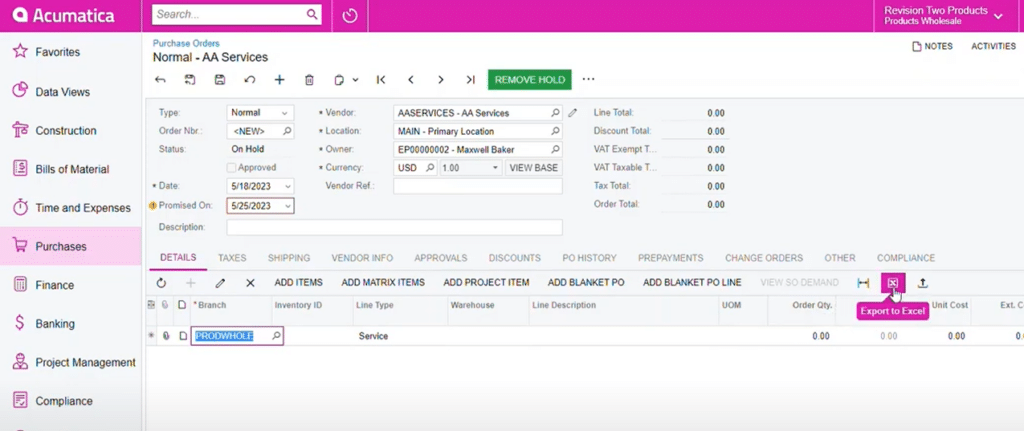
Velixo – Excel Reporting Integration for Acumatica
Looking to get more from your Excel-based reporting in Acumatica Cloud ERP? Velixo is a hand-crafted integration that adds a direct connection and over 60 new features in Microsoft Excel that seamlessly sync with Acumatica. Download the datasheet here to learn more.
Create Document Templates
Creating templates from past reports can help you save time when starting a new document, especially for situations like paying vendors for recurring expenses such as hotel rooms or consulting services. To create a template, navigate to the Bills and Adjustments screen, select the vendor, and choose the line item. Enter the details, such as the quantity and description, and then click “Save as Template.” Give the template a name and save it to the clipboard. The next time a similar bill needs to be created, the user can simply paste the template from the clipboard, and the bill will be populated with the saved information.
Steps to Creating Document Templates
- Navigate to Bills and Adjustments
- Select your vendor and enter the line items
- Save the document as a template
- To use the template, paste it into a new bill
- Adjust the details if necessary and save
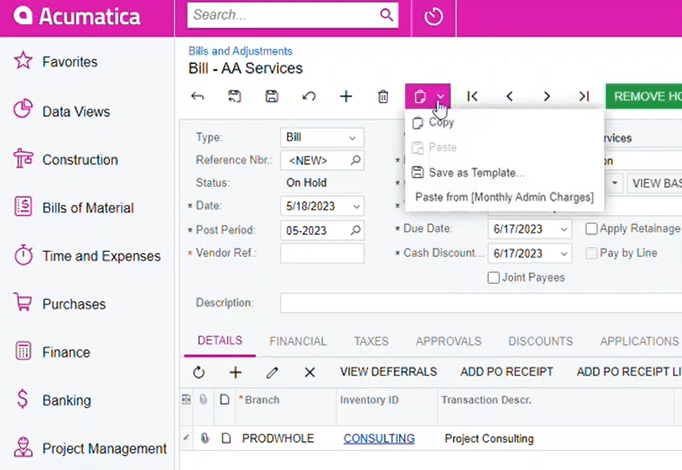
Drag and Drop Attachments
Dragging and dropping attachments is another helpful tip. When an invoice or other document needs to be attached to a bill in Acumatica, the user can simply drag the file from their computer into the Acumatica screen. If prompted, enter the vendor reference number and then drop the file into the designated area. The file will be automatically attached to the bill, making it easier to keep track of related documents.
Steps to Dropping Attachments
- Locate the invoice or document you need to attach
- Drag the file from your desktop or file explorer
- Drop it into the designated area in Acumatica
- Save your work and enter a vendor reference number
- Confirm the attachment is visible within the bill
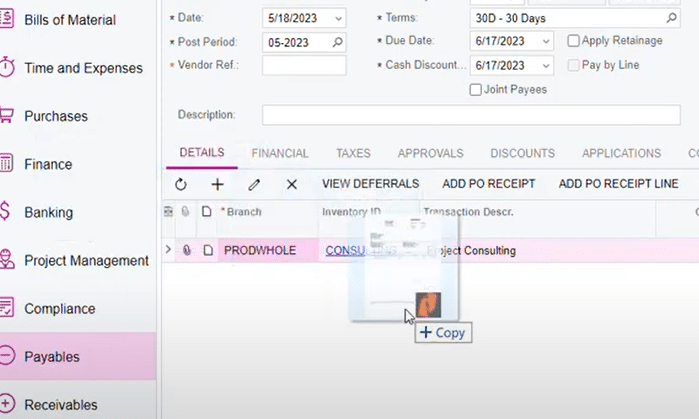
Discover More Tips, Tricks and Other Features for Acumatica
SWK Technologies will help you get the most out of your ERP investment, leveraging our deep technological and industry knowledge as a top Acumatica partner and Community resource. Check out some of our Acumatica videos and other educational resources, and reach out to us when you’re ready to learn more tips and tricks to maximize your value return on your software.
Contact SWK here to gain access to more Acumatica tips, tricks, updates, and tailored demos.
