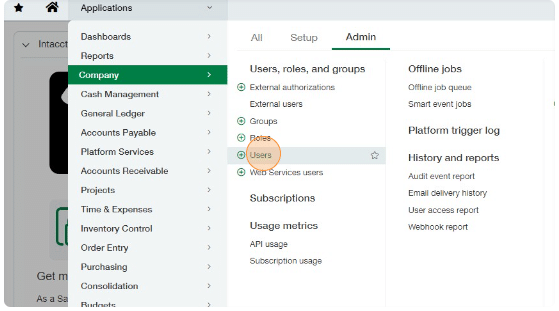
SWK Technologies has put together this guide on various user license management activities in Sage Intacct that can be performed with administrator permissions. These are primarily focused on validating user accounts as well as deactivating any that need to be removed from the system for any reason.
These walkthroughs were put together by SWK’s Director of Sage Intacct, Bastian Boesner-Worth, and are featured together on Scribe as step-by-step demonstrations of various tips and tricks for using your accounting software. You can view the original guides posted to Scribe by clicking here. To view more of these How To demos, contact SWK at IntacctSupport@swktech.com.
Sage Intacct – User License Maintenance Guide
This combined guide describes how you can count the Business and Employee Users that are currently active in your Sage Intacct environment, as well as deactivate any User accounts that need to be closed out if necessary. You can also use this guide to validate the licenses currently being used in your Sage accounting software.
NOTE: The Sage Intacct user account performing these actions needs to have the appropriate admin rights to be able to view or perform maintenance on other user accounts.
Sage Intacct – Review User Counts as an Admin
Bastian Boesner-Worth
Director, Sage Intacct
SWK Technologies, Inc.
This guide provides step-by-step instructions on how to review user counts in Sage Intacct. It is useful for administrators who want to check the number of users in their Sage Intacct instance, categorized by user type, such as business or employee users.
- Log into your Sage Intacct Production instance.
- Click “Applications”
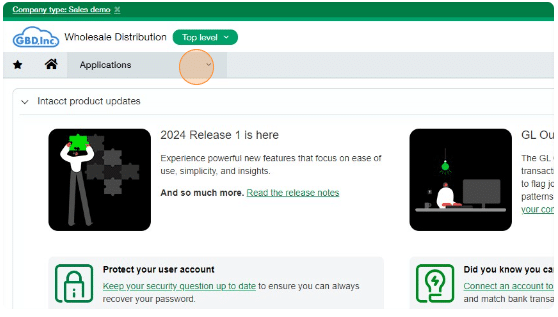
- Click “Company”
- Click “Admin”
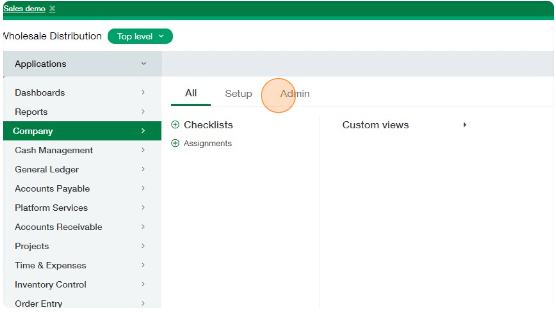
- Click “Users”
- Enter the User type “Business” into the filter field. Use “Employee” if you are reviewing Employee users, then press Enter
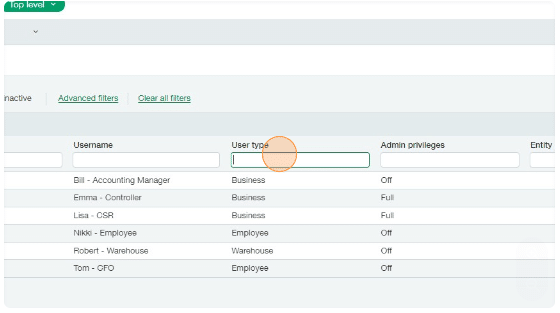
- The User count for the filtered User type displays on the top right of the list. The number all the way on the right represents the total count.
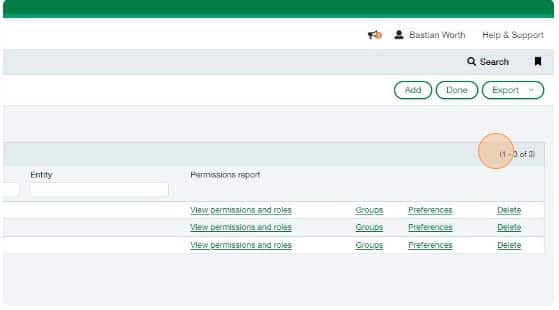
Sage Intacct – Deactivate a User Account as an Admin
Bastian Boesner-Worth
Director, Sage Intacct
SWK Technologies, Inc.
This guide provides step-by-step instructions on how to set user accounts in Sage Intacct to “inactive”. By following these steps, you can easily deactivate a user, ensuring they no longer count against the active user licenses.
- Log into your Sage Intacct environment.
- Click “Applications”
- Click “Company”
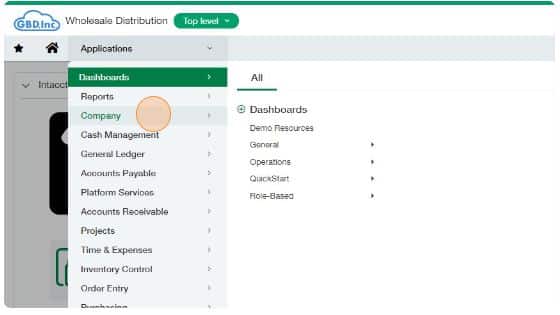
- Click “Admin”
- Click “Users”

- Click “Edit” on the user you want to deactivate
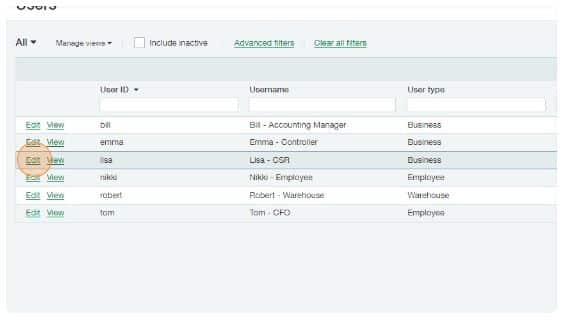
- Set the status to “Inactive”
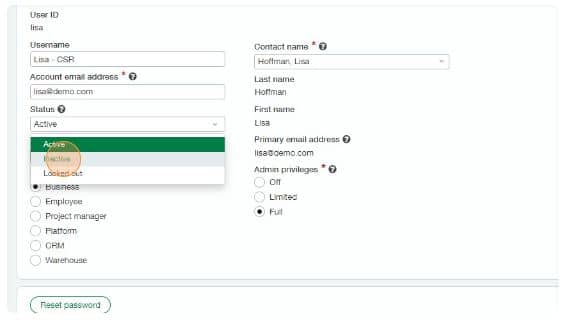
- Click “Save”
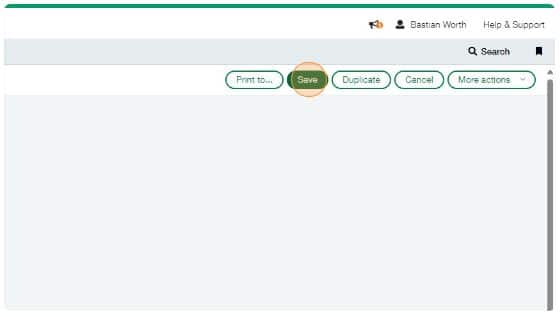
- Sage Intacct might require you to provide the password for your user to complete the process. Once the change has been saved, the user is inactive, and doesn’t count against the number of active user licenses.
Get More Sage Intacct Tips & Tricks with SWK Technologies
SWK Technologies is an award-winning and experienced Sage Diamond Business Partner. Visit our Sage Intacct resource pages to learn more and get in touch with our experts to see more tips, tricks, updates, news and improvements for your modern cloud accounting software.
Contact SWK here to discover more Tips & Tricks for Sage Intacct and get the most out of your financial management systems.
