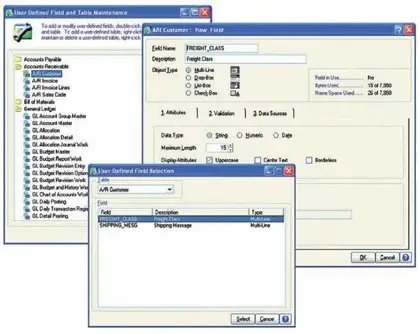Business Intelligence and Integration Tools
Sage 100 Custom Office
Home » ERP Resources » Sage 100 Resources » Sage 100 Custom Office
Custom Office*
To stay competitive, you need your accounting software and business productivity software to work together and offer indispensable functions like graphical reporting, integration, customization, and drill-down functionality. The Custom Office module for Sage 100 ERP (formerly Sage ERP MAS 90 and 200) systems provides the solution with a suite of tools composed of Customizer and the MS Office Link, which integrate with the Microsoft Office suite.
The MS Office Link allows you to easily create letters or messages to individual customers or vendors. You can attach documents (such as scanned-in images) to specific records in the product’s data files (for example, a photograph to an inventory item or an invoice to the invoice record in Accounts Payable history). Customizer provides user-defined fields that you can easily implement without any special programming skills. This 360-degree view gives you the ability to quickly access timely, up-to-the-minute business information. The result favorably impacts your bottom line and your long-term success through more accurate decision-making and enhanced customer satisfaction.
Improve productivity throughout your company with an essential suite of business applications— Sage 100 ERP Custom Office. Custom Office enables you to make use of the unique business information in your application data files and greatly simplifies the process of creating custom communications to customers and vendors.
MS Office Link
Since the MS Office Link provides a direct connection between a Sage 100 ERP task or record and the desired Microsoft Office application, it is perfect for one-time, one-record integration. You can launch the MS Office Link from a button on the appropriate screen.
A set of template documents is included for each Sage 100 ERP module, such as letters in Word and standard email in Exchange software. The MS Office Link also allows you to access the template documents specific to the task displayed. For example, in customer maintenance you can automatically create a welcome letter, credit limit advisory letter, and dunning letter, while in vendor maintenance you can create a letter requesting a price quotation. Similarly, you’ll have access to add and view attachments that are specific to the displayed data record. For Accounts Payable transactions, this might be a scanned-in image of the original invoice; in Inventory Management, it could be a picture of the item.
*This module is compatible with Sage 100 Standard and Advanced ERP.
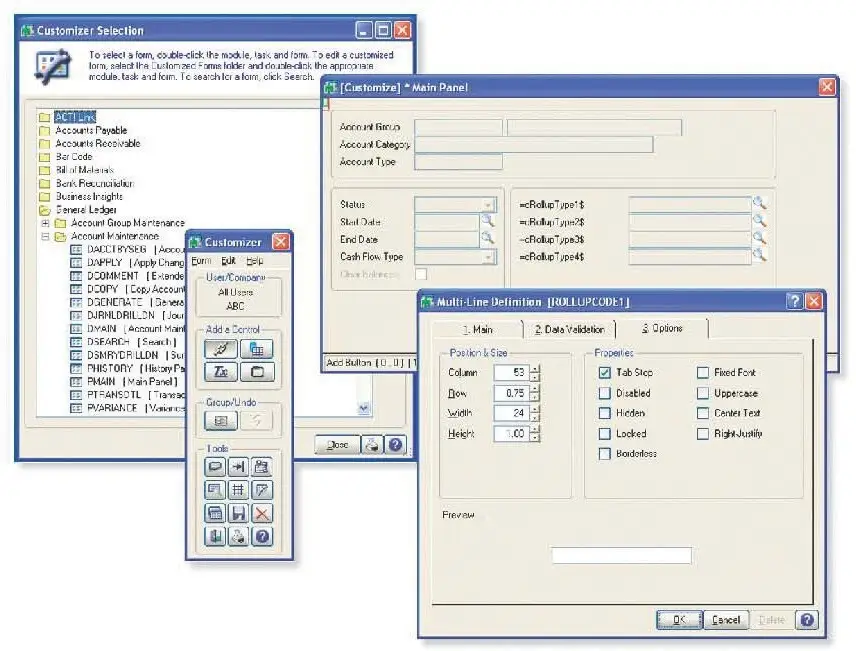
Edition
Compatible with Sage 100 Standard and Advanced ERP
Includes
- MS Office LinkAutomatically merge accounting information with Microsoft® Word, Excel®, or Exchange software to quickly create custom documents, messages, and attachments.
- CustomizerModify Sage 100 ERP screens to work the way you run your business— even add user-defined fields— all without programming.
Customizer
With Customizer, you can change the appearance of your Sage 100 ERP screens to match the way you prefer to work, helping to increase productivity by improving data entry speed and accuracy.
For example, you can specify default values to reduce keystrokes (for example, default to your local area code in the phone number field). By customizing the screen to ignore unused fields and change tab sequences, you can change the screens to follow the exact order of the fields on an input form. You can also change the default field labels; for example, in a medical practice, it may be more appropriate to use “Patient” than “Customer.”
User-defined fields allow you to add your own data fields to masterfiles, even if you have no programming skills. These fields can carry over seamlessly to your reports, orders, and invoices. For example, an extra field you’ve added for shipping information to your customer masterfile can be included on sales orders and invoices using the integration of SAP® Crystal Reports for Sage 100 ERP software for printed forms. User-defined fields are also automatically available for reports created with the Business Insights Reporter.
Expand the functionality of your system by adding a button to screens that will launch application tasks or bring up the Microsoft Windows® calculator when you need to add a quick column of figures. You can even create a button with links to a VB script or J script, which can launch Microsoft® Word and automatically produce a dunning letter with the customer’s name and address, or perform any number of tasks. Your custom button can also play back sound annotations to the screen or display the current record.
Areas for Customization
- Sage 100 ERP screens by company
- Sage 100 ERP screens by user
- Button appearance, adding bitmaps, and
- Buttons for launching tasks from within screens
- Buttons for launching other Windows applications from within screens
- Buttons for pop-up dialog boxes
- DDE links to external programs or scripts
- Default initial values
- Folder tab labels
- Fonts used on screens
- Help references
- Location, size, and appearance of any screen
- Location, size, and appearance of objects on screens
- Message prompts
- Rules for validation logic
- Tab sequences within screens
- Text captions—add text fields
- Tool tips
- User-defined fields and tables
Want More Information on Business Intelligence and Integration Tools?
Increase productivity and enhance functionality. Create an all-encompassing information management system for your business. Quickly generate reports, view vital company information, automatically consolidate data from multiple companies, divisions, and data sources for in-depth analysis. Keep your company, customers, and vendors “in the know” with automated triggered emails.