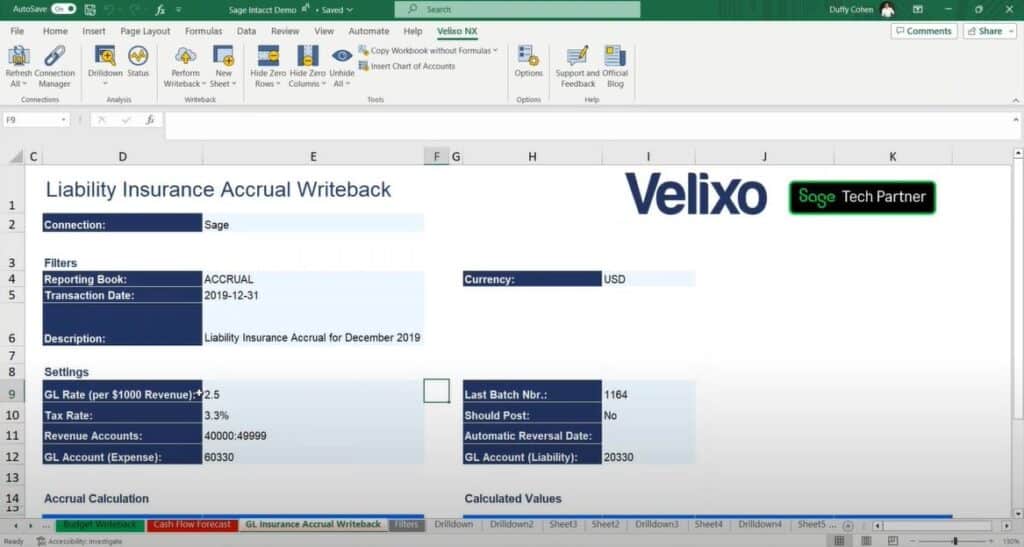
Velixo is an Excel-based reporting tool designed to integrate directly with ERP solutions such as Sage Intacct and connect data from all three solutions in up to real-time. With over 80 new functions and several pre-built reports added directly to each Excel spreadsheet, this integration allows you to completely streamline your reporting and capture detailed insights from your exported data without losing any of the granularity or automation of your enterprise accounting software.
In this webinar, Duffy Cohen, VP of Sales and Customer Success at Velixo, demonstrates how this add-on works and showcases its powerful features to solve Excel-based reporting challenges for Sage Intacct users.
Recap of the Sage Intacct and Velixo Webinar
Use the webinar recap below to navigate to the sections that interest you most, and refer to the timestamps to quickly locate the relevant information in the YouTube video:
Introduction to Velixo (1:32 – 4:53)
Duffy Cohen introduces the solution, providing a brief overview of its creation and the motivations behind its development. Gabriel Michaud, the founder of Velixo, identified a need for a real-time reporting tool that allows finance teams to work directly in Excel using live data extracted directly from their ERP.
- Quick initial overview of the ERP integration and its history (1:42)
- The reason for Velixo’s creation and what it solves (2:31)
- Highlighting key features available when integrated with your ERP and Excel (3:20)
Velixo Installation and Integration with Excel (4:55 – 6:33)
This section covers the process of installing Velixo and connecting it to Sage Intacct. Duffy Cohen walks you through the simple steps required to get the integration up and running, which once installed, appears as a new ribbon on top of your Excel tabs all to the way to right and provides immediate access to all its integrated functions between all three applications.
- How to download and install Velixo locally (5:06)
- Walkthrough of using existing Sage Intacct credentials to login into the integration in the right-hand panel (5:26)
- Tip: Users can click “remember me” to avoid entering credentials repeatedly (5:51)
- Exploring the new ribbon that appears in Excel after installation is complete and the features available, including: (6:02)
- Refresh All: Updates live data from Sage Intacct across all connected worksheets
- Drilldown: Breaks down aggregated figures into detailed transactional data
- Writeback: Pushes data entries back into Sage Intacct
- Insert Function: Adds Velixo-specific functions, such as SI.TRIALBALANCE
- Report Distribution: Automates the scheduling and delivery of reports
Setting Up Velixo NX for Sage Intacct
To successfully set up the Velixo NX integration for Sage Intacct, follow these additional configuration steps:
- Activate Web Services: Go to Company > Admin > Subscriptions and enable the Web Services module
- Add Velixo’s IP Addresses: If your organization restricts IP access, include 3.26.31.116 and 35.183.61.34 under Company > Setup > Company in the IP address filter list
- Configure Web Services Access: Authorize VelixoMPP as a Web Services sender
- Define a Connection in Excel: Use the Velixo connection manager in Excel to link your Sage Intacct account
Trial Balance Set Up (6:35 – 11:01)
The features demo commences during this portion of the webinar, with Duffy Cohen starting with a walkthrough of setting up a trial balance report. This section also covers several automations and new functions added by Velixo, and how to quickly locate where these features live under the new ribbon Excel or in different menus accessible from these buttons.
- The demo begins with a look at populating the chart of accounts using 1-click automation (6:59)
- Tip: “Insert Chart of Accounts” is a button under the Velixo NX ribbon added to Excel (7:09)
- Explanation of dynamic functions and real-time updates with the Refresh All icon (7:24)
- Retrieving account names and closing balances using new formula syntax added by Velixo (7:43)
- Walkthrough of retrieving account ending balances and changing financial periods (8:15)
- Tip: Click on the “Insert Function” button and start typing in “SI” to see all of the new formula functions to Excel for Sage Intacct data (8:50)
- Tip: Click on the “Help” button to look up support pages for any of the functions provided by the Velixo integration (9:52)
Sample Pack Report (11:02 – 16:08)
Duffy Cohen returns to the sample pack report for the demo in this section, with different reports available for download from Velixo’s website. These reports include various types such as P&L statements, trailing P&Ls (with actuals for some months and budgets for others), consolidated P&Ls, and profit dashboards.
- Tip: Click the “Status” button to see the progress of your data synchronization with Sage Intacct (11:07)
- A demonstration of using both native Excel and added Velixo functions to create data comparisons (12:06)
- Advanced grouping techniques, such as wildcards and custom groupings (12:36)
- Overview of various pre-built reports in the sample pack (14:22)
- Demonstration of toggling between different locations and updating visuals in real-time (15:11)
- Tip: Use the “Copy Workbook” button to export and share a version of the report with anyone outside of your Sage Intacct account (15:56)
Drilldown for Excel Line Items (16:09 – 17:32)
Continuing from the demonstration of different report functionalities added to Excel with Velixo, Duffy Cohen walks through the drill-down capabilities and displays the seamless sync process with your ERP and the integration. The Drilldown button enables users to trace individual transactions back to their origin, making it easier to validate figures and quickly identify any discrepancies.
- Tip: Click on any filled spreadsheet cell and click the Drilldown button to trace it back to its source batch in your ERP (16:15)
- Demonstration of how to use Drilldown to view granular insights on each clicked transaction (16:31)
- Tip: Click “View Batch” in a Drilldown report to jump to the General Ledger journal entry in Sage Intacct (16:58)
Velixo Drilldown Capabilities for Sage Intacct
Velixo’s Drilldown features enable users to break down summary figures into detailed transactional data directly within Excel. Once a Drilldown is performed, a new worksheet is created, displaying a summary of the underlying data based on the specific function used.
- Multi-Level Drilldown: Users can perform second-level Drilldowns by clicking on source cells or transactional links
- Worksheet Management: Drilldown worksheets are not dynamic and need to be manually refreshed or removed
- Drilldown Options: Set up the Drilldown to appear either in the same workbook or in a separate file for better organization
Querying Functionality for Sage Intacct (17:33 – 19:16)
In this section, Duffy Cohen explains how Velixo’s querying feature allows users to extract non-financial and custom data from Sage Intacct, expanding your reporting capabilities beyond accounting and project data.
- Demonstration of extracting AP bills data using the query function (18:01)
- Walkthrough of the Sage Intacct query syntax and how to use it in Excel (18:24)
- Showcase of how quickly large datasets can be loaded into Excel (18:46)
- Tip: You can add multiple queries in one spreadsheet (19:01)
Data Write-Back to Sage Intacct (19:18 – 23:25)
In this section, Duffy presents Velixo’s newest functionality: the ability to push data from Excel back into Sage Intacct.
- Overview of the data push-back functionality through a quick example report (19:31)
- Walkthrough of Perform Writeback capabilities to create a new journal entry directly in Sage Intacct (20:35)
- Demonstration of pushing back budget data from Excel into your ERP (21:19)
Q&A Session (23:27–24:49)
The webinar concludes with a brief Q&A session, addressing questions from the audience:
- How many users does the Velixo solution come with?
Learn More About Sage Intacct and Velixo
SWK Technologies will help you leverage Velixo to streamline your Sage Intacct data analysis and reporting processes. Reach out to our team of experts for a free consultation and discover how this powerful Excel-based tool can transform your financial reporting capabilities.
Contact SWK here to schedule a personalized demo and explore how Velixo can optimize your Excel reporting for Sage Intacct.
