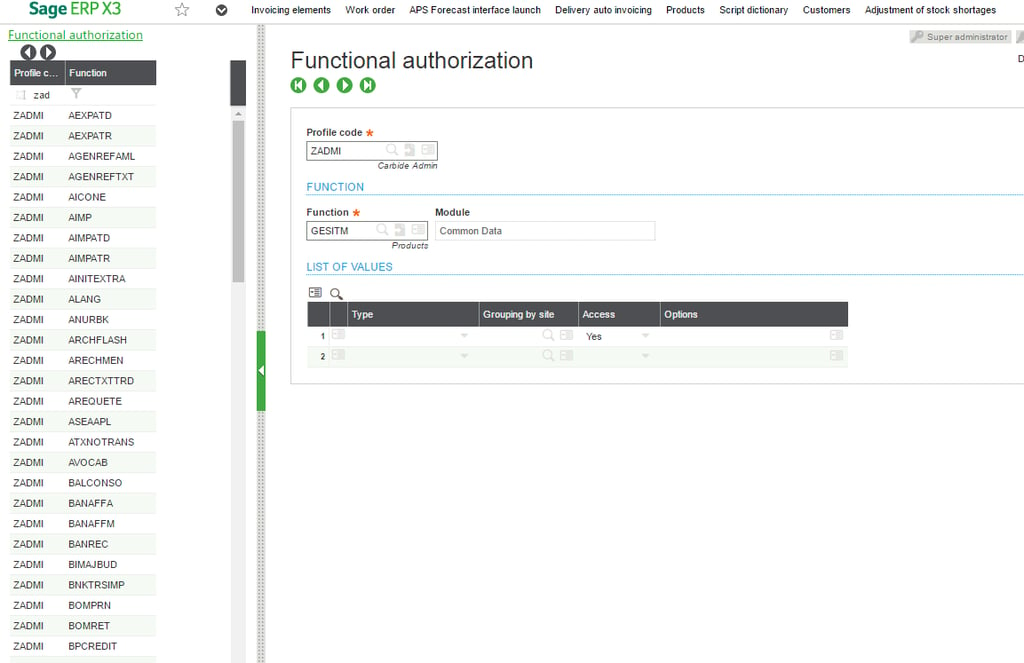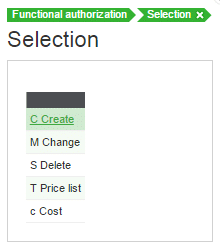I hear you, and I completely understand your worries. Even better: I have the fix!
Read on to find out how you can give users view-only access to functions in your Sage X3 system.
One of the many ways to give access to your users for functions viewing is by using functional authorizations.
HOW TO USE FUNCTIONAL AUTHORIZATIONS TO GRANT VIEW-ONLY ACCESS
First, get the info you need:
Within the user setup (GESAUS), a functional profile code is defined on the General Tab. Make note of that profile code. You’ll need it in a minute.
Once you have that info, follow these steps:
- Go to Setup/Users/Functional Authorizations (GESAFT).
- Type in or look up the profile code, and select Tab.
Note: All the functions for this profile code will populate in your left-hand list. See picture below.
- In the left-hand list, find the function that you wish to offer as view-only for the user(s) that have this profile code. In the example below, we are using Products found under Common Data.
- Set the Access Field to “Yes”, then select Tab.
- By removing all the option values of C, M, S, T, c (see pic below), you are providing these users access to the function—but all they can do is view the products. They won’t be able to add, delete, or modify a product setup in Sage X3. Mission accomplished.
MAKE SURE YOU REMEMBER…
There is drill-down capability on the product screens to other functions. If the user has options within those functions, they will have access to do what their authorizations allows.
It would be wise to double-check each user’s authorizations while you’re opening up view-only access.
NEED HELP?
If you need help setting up view-only access or you want to fiddle with something else in your Sage X3 system, please let us know.
We’re here to make your system work perfectly for YOUR needs.